Windows 7 and The Oregon Trail 5th Edition
I recently attempted installing a copy of The Oregon Trail 5th Edition that I had purchased a while back for me niece. The initial installation went ok but upon launch the game I was greeted with the following lovely error message:
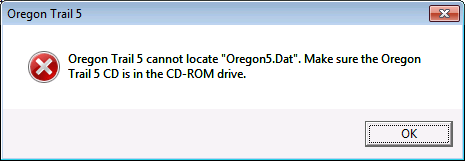
Naturally, I tried as the error suggested and put the CD back in and tried again. Unfortunately, the error was still there. After a couple of minutes snooping around the installation directory, I found the way to fix this problem, and here it is for anyone else that may be encountering it.
Open Notepad as an administrator.
- Open the start menu and type notepad
- Right-click the notepad shortcut and select Run as Administrator. Alternatively you can press
Control+Shift+Enterto run the program as an administrator.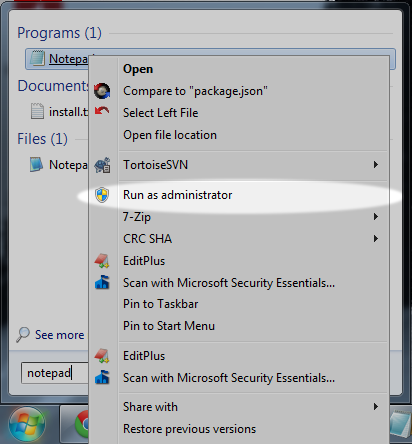
Open the
OREGON5.INIfile- Click
File->Openin notepad to open a file - Type in or browse to
C:\Program Files (x86)\The Learning Company\Oregon Trail 5(the installation directory for The Oregon Trail) - Type in
OREGON5.INIor select it from the list. You may need change the file filter toAll Filesto see it.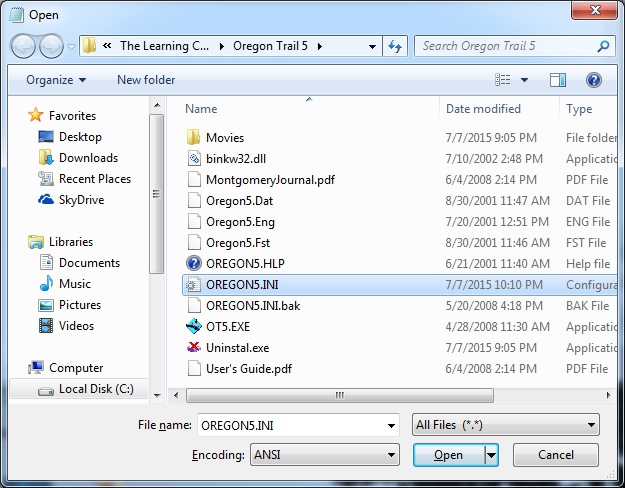
- Click
Locate the following line in the
OREGON5.INIfilersrcpath=C:\Program Files\The Learning Company\Oregon Trail 5Modify the line to point to the proper installation directory by changing
Program FilestoProgram Files (x86).rsrcpath=C:\Program Files (x86)\The Learning Company\Oregon Trail 5Save the file and close notepad.
The game should start up successfully now. Happy Travels!
Update: These steps also work for Windows 10.

